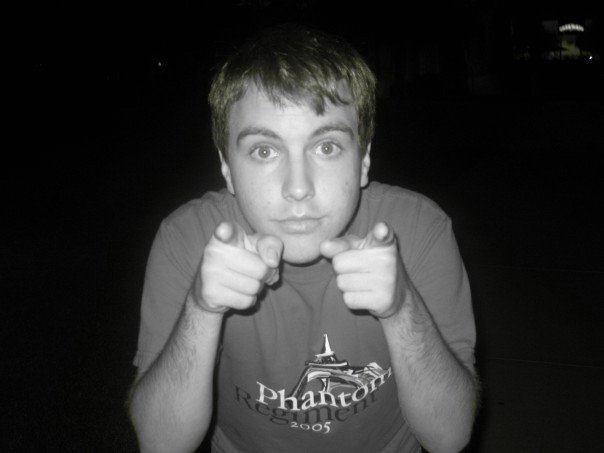Today, Google announced that the entire public education (K-12) system of Oregon will begin to use Google Apps:
Official Google Blog: Alis volat propriis: Oregon’s bringing Google Apps to classrooms statewide
This is an incredibly fantastic move by the Department of Education of Oregon for a few reasons. First, it will allow students the opportunity to use tools to collaborate with their teachers as well as other students for class projects -- or even just for studying for tests (e.g. making collaborative study sheets on Google Docs for a test). Second, it will give students real life experience using email, document editors, and much more in the cloud which is where all of their internet experiences will take place over the next 20 years. Finally, it will give students who have historically not had the chance to use internet or cloud technologies a fantastic opportunity to develop skills that will make them more successful as they (hopefully) move on to college and then into the "real world" where everyone uses technologies like these.
Mad props, Round of Applause, whatever you do to celebrate a great achievement should be hailed on the Education system in Oregon. Now, let's hope every student in the US and the world gets an opportunity to use these technologies while in the public school system someday.
Wednesday, April 28, 2010
Tuesday, March 09, 2010
How to import OU mail to Gmail in Two Steps!
Hey fellow Sooner students, have a Gmail account and a OU email account?
In the 'Check mail using POP3' click the 'Add POP3 email account' button
Tired of having to check two different places for email?
Well, there's an easy way to get all of your OU emails into your Gmail inbox so you will only have to read one inbox.
Step 1
Go to 'Settings' in the right hand corner when you are at your inbox and click on the
'Accounts and Import' tab.
'Accounts and Import' tab.
In the 'Check mail using POP3' click the 'Add POP3 email account' button
Enter your OU email address.
Enter your OU 4x4 for the username and your OU password.
The POP server name is exchange.ou.edu and the port number is 110.
Check the first box and the third box if you want the mail coming from your OU account to be labeled
Step 2
Go to 'Settings' in the right hand corner when you are at your inbox and click on the'Accounts and Import' tab.
In the 'Send mail as' section click the 'Send mail from another address' button
Input your name and your OU email address
Click Next
For this screen select the second option. (This will allow you to send mail as your OU email instead of for example "from saxplaya (at) gmail (dot) com on behalf of jcyr (at) ou (dot) edu"
STMP Server: asmtp.ou.edu
Port: 587
Username: OU 4x4
Password OU account password
Leave the 'Always use a secure connection (SSL) when sending mail' UNCHECKED
You will get an email in that account you want to send mail from, so be sure to check it in order to verify that you are the owner of that account.
That's it!
(This process works for other email clients, i.e. Yahoo, Hotmail -- but some of the port numbers and other details are different but those can easily be found by googling)
Let me know how it works for you and if you need any help!
-Jamie
Step 2
Go to 'Settings' in the right hand corner when you are at your inbox and click on the'Accounts and Import' tab.
In the 'Send mail as' section click the 'Send mail from another address' button
Input your name and your OU email address
Click Next
For this screen select the second option. (This will allow you to send mail as your OU email instead of for example "from saxplaya (at) gmail (dot) com on behalf of jcyr (at) ou (dot) edu"
STMP Server: asmtp.ou.edu
Port: 587
Username: OU 4x4
Password OU account password
Leave the 'Always use a secure connection (SSL) when sending mail' UNCHECKED
You will get an email in that account you want to send mail from, so be sure to check it in order to verify that you are the owner of that account.
That's it!
(This process works for other email clients, i.e. Yahoo, Hotmail -- but some of the port numbers and other details are different but those can easily be found by googling)
Let me know how it works for you and if you need any help!
-Jamie
Subscribe to:
Comments (Atom)