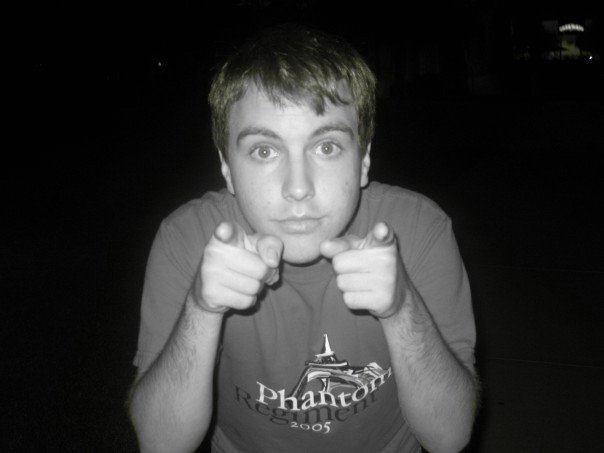Tired of having to check two different places for email?
Well, there's an easy way to get all of your OU emails into your Gmail inbox so you will only have to read one inbox.
Step 1
Go to 'Settings' in the right hand corner when you are at your inbox and click on the
'Accounts and Import' tab.
'Accounts and Import' tab.
In the 'Check mail using POP3' click the 'Add POP3 email account' button
Enter your OU email address.
Enter your OU 4x4 for the username and your OU password.
The POP server name is exchange.ou.edu and the port number is 110.
Check the first box and the third box if you want the mail coming from your OU account to be labeled
Step 2
Go to 'Settings' in the right hand corner when you are at your inbox and click on the'Accounts and Import' tab.
In the 'Send mail as' section click the 'Send mail from another address' button
Input your name and your OU email address
Click Next
For this screen select the second option. (This will allow you to send mail as your OU email instead of for example "from saxplaya (at) gmail (dot) com on behalf of jcyr (at) ou (dot) edu"
STMP Server: asmtp.ou.edu
Port: 587
Username: OU 4x4
Password OU account password
Leave the 'Always use a secure connection (SSL) when sending mail' UNCHECKED
You will get an email in that account you want to send mail from, so be sure to check it in order to verify that you are the owner of that account.
That's it!
(This process works for other email clients, i.e. Yahoo, Hotmail -- but some of the port numbers and other details are different but those can easily be found by googling)
Let me know how it works for you and if you need any help!
-Jamie
Step 2
Go to 'Settings' in the right hand corner when you are at your inbox and click on the'Accounts and Import' tab.
In the 'Send mail as' section click the 'Send mail from another address' button
Input your name and your OU email address
Click Next
For this screen select the second option. (This will allow you to send mail as your OU email instead of for example "from saxplaya (at) gmail (dot) com on behalf of jcyr (at) ou (dot) edu"
STMP Server: asmtp.ou.edu
Port: 587
Username: OU 4x4
Password OU account password
Leave the 'Always use a secure connection (SSL) when sending mail' UNCHECKED
You will get an email in that account you want to send mail from, so be sure to check it in order to verify that you are the owner of that account.
That's it!
(This process works for other email clients, i.e. Yahoo, Hotmail -- but some of the port numbers and other details are different but those can easily be found by googling)
Let me know how it works for you and if you need any help!
-Jamie